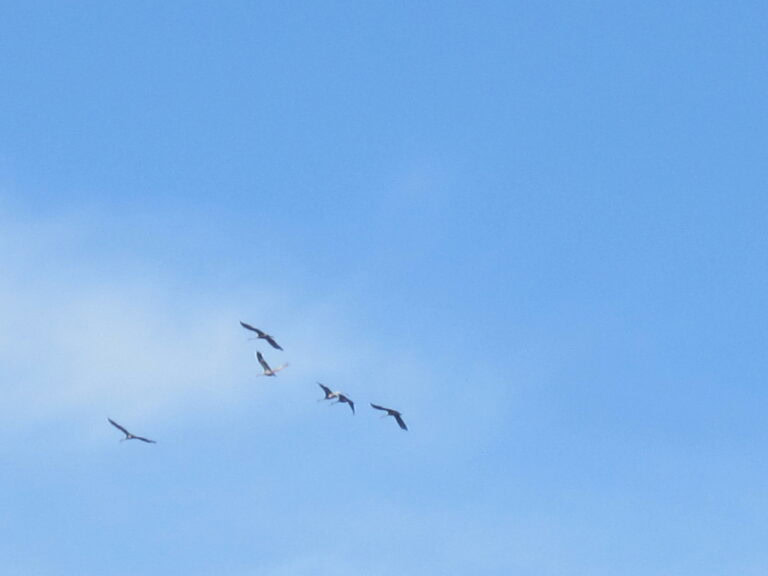How to Optimize Images for Web Speed
Speed sells, and images are the heaviest things most pages ship.
Done right, image optimization improves Core Web Vitals, reduces bandwidth costs, and keeps design quality high. This guide gives you a practical, step-by-step system that any team can apply. We’ll cover formats, compression, responsive markup, lazy loading, CDNs, caching, and quality control so you launch fast pages without guesswork.
What “optimized images” actually means
Optimized images deliver the smallest bytes that still look right to users on their devices. That means you:
- Pick the right format for the content and transparency needs
- Resize to realistic display dimensions
- Compress with a target, not a hunch
- Serve responsive variants for different screens and densities
- Lazy-load non-critical media
- Cache aggressively with immutable URLs
- Verify results with tooling, not just your eyes
If you do each of those once, then bake them into your build and deploy flow, performance wins become routine.
Choose the right format first
Format choice sets your ceiling for savings. Use this short decision tree.
Photographic or gradient-heavy images
- AVIF: best compression at a given quality, good for hero photos and gradients, supports HDR in modern engines. Fallback to WebP or JPEG where needed.
- WebP: great balance of size and compatibility, alpha support, widely supported on evergreen browsers.
- JPEG: safe fallback with long-standing support; use progressive encoding for nicer perceived load.
Graphics, logos, icons, UI parts
- SVG: vector shapes scale without blur, often smaller than raster, easy to inline for theming or animation.
- PNG: when you need crisp edges and lossless transparency, especially for small assets or sprites.
Animation
- Video first: MP4 or WebM is almost always smaller and smoother than animated GIF.
- Animated WebP: if you must ship an animated image, prefer this over GIF.
Practical fallback pattern
Provide a modern format plus a safe fallback. Example:
<picture>
<source type="image/avif" srcset="/img/hero.avif" />
<source type="image/webp" srcset="/img/hero.webp" />
<img src="/img/hero.jpg" alt="Product on table" width="1600" height="900" loading="lazy" decoding="async" />
</picture>
This pattern lets capable browsers save bytes while older ones still render correctly.
Resize for the way the design actually displays
Most sites serve images far larger than the size they render. Fix that with two steps.
1) Establish real display sizes
- Inspect designs at breakpoints. Record maximum rendered width and height for each image role: hero, card, thumbnail, avatar, gallery slide.
- Focus on the largest size a given role will ever need. Add a small buffer, not 2x out of fear.
2) Generate multiple resolutions per role
- For raster images, create a set at 1x, 1.5x, and 2x device pixel density up to the recorded max width.
- For responsive layouts, use width-based sets like 400, 800, 1200, 1600, 2000 px. Avoid odd one-offs that increase cache fragmentation.
Automate this in your build or use an image CDN that generates variants on the fly. The goal is to stop shipping a 2400 px image to a 390 px slot.
Use responsive markup (srcset and sizes)
Responsive markup tells the browser which file fits the current layout, so it fetches fewer bytes.
Width-based images
<img
src="/img/card-800.webp"
srcset="/img/card-400.webp 400w, /img/card-800.webp 800w, /img/card-1200.webp 1200w"
sizes="(max-width: 600px) 90vw, (max-width: 1024px) 45vw, 400px"
alt="Featured article cover"
width="800" height="533" loading="lazy" decoding="async" />
srcsetlists file candidates with their intrinsic widths.sizesdescribes the rendered width at breakpoints.- The browser computes which candidate is optimal and picks one. You do not micromanage it.
Art direction with <picture>
When the composition must change on small screens, use <picture> with media queries:
<picture>
<source media="(max-width: 600px)" srcset="/img/hero-portrait.avif" type="image/avif" />
<source media="(max-width: 600px)" srcset="/img/hero-portrait.webp" type="image/webp" />
<source srcset="/img/hero-wide.avif" type="image/avif" />
<source srcset="/img/hero-wide.webp" type="image/webp" />
<img src="/img/hero-wide.jpg" alt="People using the app" width="1600" height="900" />
</picture>
This swaps the image, not just the dimensions, so you keep focal points visible.
Compress with targets, not vibes
Compression has two axes: lossy vs lossless, and strength. Pick a numeric target so results are predictable.
Reliable targets
- Photographic WebP: quality 70–82 is a common sweet spot.
- AVIF: start around quality 45–55; adjust by content since AVIF scales differently from JPEG.
- JPEG: try quality 72–78 with progressive encoding.
- PNG: use lossless tools that remove chunks and optimize palettes.
Tools that do the job
- Command line:
cwebp,avifenc,mozjpeg,oxipng. - Build plugins: imagemin, sharp, Squoosh CLI, or your framework’s image pipeline.
- Services: image CDNs can apply quality maps per device and content type.
Do one visual spot check per role, then lock the numbers. Consistency beats ad hoc tweaking during a sprint.
Strip metadata you don’t need
EXIF data can carry geotags, camera info, and thumbnails that add weight and privacy risk. Strip metadata in production unless you have a real reason to keep it. Most encoders offer a “strip all” flag. Preserve color profiles if your brand demands exact colors, otherwise convert to sRGB before encode.
Lazy-load everything below the fold
Lazy loading defers non-critical images until users scroll near them, which improves initial render.
- Add
loading="lazy"to images that are not immediately visible. - Keep above-the-fold images eager, or load them with
fetchpriority="high"if they are critical to Largest Contentful Paint.
<img src="/img/gallery-01.webp" alt="Detail view" loading="lazy" decoding="async" width="1600" height="1066" />
Use decoding="async" so decoding does not block the main thread, and set explicit width and height to prevent layout shifts.
Preload critical images
Preloading tells the browser to fetch assets sooner in the navigation order. Use it for critical hero images or LCP background images.
<link rel="preload" as="image" href="/img/hero-1600.avif" imagesrcset="/img/hero-800.avif 800w, /img/hero-1600.avif 1600w" imagesizes="100vw" fetchpriority="high">
Only preload a small number of assets, or you’ll starve other resources.
Background images in CSS
Background images do not use srcset directly. Use media queries and multiple declarations, or convert to an <img> in the DOM when the image is meaningful to content.
.hero { background-image: url('/img/hero-1600.avif'); }
@media (max-width: 600px) {
.hero { background-image: url('/img/hero-800.avif'); }
}
If the background is the LCP element, consider moving it into <img> or <picture> so you can use responsive markup, natural dimensions, and fetchpriority.
Use an image CDN if you can
An image CDN transforms, compresses, and caches variants near users. The benefits:
- On-the-fly resizing and format negotiation
- Smart quality defaults and auto-format (WebP or AVIF when supported)
- Origin shield that reduces your server load
- Immutable URLs keyed by parameters, which makes caching simple
Even if you self-host, serve images from a dedicated subdomain with long caching and content hashing so repeat visits get instant hits.
Cache aggressively with immutable URLs
Caching avoids downloads on repeat visits. The pattern:
- Build or generate a hashed filename per asset, for example
card.abcd1234.webp. - Serve with
Cache-Control: public, max-age=31536000, immutable. - When the image changes, the hash changes, which busts cache safely.
Do not set extreme caching on URLs without a content hash, or you’ll struggle to invalidate older assets.
Control dimensions to prevent layout shifts
Pages that jump while images load feel broken. Prevent layout shifts by setting width and height (or an aspect ratio) so the browser reserves space before the file arrives.
<img src="/img/card-800.webp" alt="Example" width="800" height="533" />
Modern browsers compute the aspect ratio from those attributes and handle responsive scaling without shifts.
Measure with real metrics
Good process pairs optimization with measurement.
- Largest Contentful Paint (LCP): often an image. Make it small, preload it if needed, and deliver it in a modern format.
- Cumulative Layout Shift (CLS): set intrinsic dimensions to avoid shifts.
- Total Blocking Time (TBT): decoding can show up here; use
decoding="async"and avoid gigantic images on initial render. - Bytes transferred: track at the route level so regressions are visible in pull requests.
Use lab tools during development and field data in production. A simple “before vs after” chart per template keeps teams honest.
A role-based checklist you can reuse
Hero images
- Provide AVIF and WebP with JPEG fallback
- Use width-based
srcsetup to the largest breakpoint - Preload one candidate with
fetchpriority="high" - Compress at a consistent target and strip metadata
- Set
widthandheightso the layout is stable
Product photos and galleries
- Crop consistently to aspect ratios your design expects
- Generate DPR-aware variants for pinch-zoom clarity on 2x and 3x screens
- Lazy-load offscreen items; consider
loading="eager"for the first two tiles
Logos and icons
- Prefer SVG with currentColor or CSS fills so themes work
- For raster fallbacks, use PNG with palette optimization
Thumbnails and avatars
- Resize to exact display sizes; do not rely on CSS downscaling
- Consider
fetchpriority="low"and always lazy-load outside the viewport
Backgrounds and decorative textures
- Compress hard, since perceived quality is less critical
- Use media queries to swap for small screens or narrow viewports
Practical compression tips that save hours
- Tune once per content type, not per file. Photographic sets can share a quality target.
- Avoid double losers. A big image with gentle compression wastes bytes more than a smaller image with slightly stronger compression. Prioritize resizing over tiny quality nudges.
- Beware of banding. Gradients can band when compressed too hard. For hero gradients, try AVIF or add subtle film grain to hide banding at lower bitrates.
- Blocky thumbnails are fine. Users rarely inspect small thumbs. Spend your quality budget on hero and detail views.
- Batch tools beat manual export. Lock your encoder flags in CI so results are reproducible.
Governance: make this stick after launch
Great one-time optimization is not enough. You need rules.
- Coding standards: add a short section on image markup, responsive rules, and required attributes.
- Pull request checks: fail a build if someone adds a 5 MB image or an
<img>withoutwidthandheight. - CMS guardrails: cap upload dimensions and auto-generate responsive variants on upload.
- Content QA: spot check image quality at new breakpoints before publishing a new template.
Accessibility and SEO that go with speed
- Alt text: make it meaningful. Describe the content or function, not the file name.
- Decorative images: use empty
alt=""or background images for purely decorative content, so screen readers skip them. - Captions: add when the image conveys non-obvious meaning.
- Sitemaps: include image entries for rich results where it makes sense.
Fast images and accessible images are not at odds. Do both.
Common mistakes and the quick fixes
- Serving desktop heroes to phones: add responsive
srcsetand accuratesizes. - Tiny thumbnails in AVIF only: provide WebP or JPEG fallbacks; some long-tail clients still need them.
- Over-eager lazy loading: do not lazy-load the LCP image; keep it eager and consider
fetchpriority. - Blurry on retina: ensure 2x variants exist for important assets and check DPR behavior.
- Cache misses on every deploy: use hashed filenames and long max-age to get real repeat-visit wins.
Example: turn a slow hero into a fast one
Before
- Single 3200 px JPEG, 1.2 MB
<img src="/hero.jpg">with no dimensions- Lazy-loaded above the fold
After
- AVIF and WebP variants at 800, 1200, 1600 px; JPEG fallback
<picture>withsrcsetandsizes="100vw"width="1600" height="900",decoding="async",fetchpriority="high"- Preload one candidate in
<head> - Result: LCP down by seconds on mobile, CLS near zero, bytes cut by 70–85 percent
Should you automate with an image CDN or build pipeline
Both work. Pick based on team skills and constraints.
- Image CDN: faster to adopt, handles device quirks, great caching, easy rollouts. Monthly cost, vendor lock-in, but strong DX.
- Build pipeline: full control, no per-request fees, great for static sites. Requires more maintenance and careful caching strategy.
A hybrid also works: build pipeline for common roles, CDN for user-generated content.
A short roadmap you can copy this week
- Inventory image roles and maximum render sizes at each breakpoint.
- Pick format and quality targets per role.
- Add
srcset,sizes,width, andheightacross templates. - Turn on lazy loading for below-the-fold assets.
- Add preloads for one or two critical images.
- Set up hashed filenames and year-long immutable caching.
- Measure LCP, CLS, and total bytes. Adjust once, then lock rules in CI.
Follow that sequence once, and most pages will drop in weight without visual compromise.
Final Takeaway
Optimizing images is not a one-off export. It is a system. Choose the right format, resize to what the design actually uses, compress to a target, ship responsive variants with correct markup, lazy-load the rest, cache with immutable URLs, and measure the outcome. Lock the rules in your build and CMS so the next deploy stays fast. When images get this treatment, pages feel instant, conversions rise, and your team stops firefighting “the site is slow” complaints.
Frequently Asked Questions
Do I need both AVIF and WebP
Prefer AVIF for best compression where supported and add WebP as a near-universal modern fallback. Keep a JPEG fallback for legacy clients. This two-or-three-format ladder covers the real world well.
What quality setting should I use
Start with WebP around 70–82, AVIF around 45–55, and JPEG around 72–78. Adjust by content type, not by individual file, then standardize those numbers in your build to keep output consistent.
Should I lazy-load everything
No. Keep the LCP image eager. Lazy-load images that appear well below the fold, such as galleries, comments, and article bodies. Always test perceived performance after toggling lazy loading.
How do I handle retina displays
Provide higher-density variants or width-based srcset so the browser can pick a sharper file for 2x or 3x screens without over-sending to 1x screens. For tiny icons, use SVG, which scales cleanly without extra files.
Are background images bad for performance
Background images are fine when decorative, but they lack built-in responsive markup. If a background image is critical to LCP or content, move it into <img> or <picture> so you can use srcset, sizes, and intrinsic dimensions.
Will an image CDN replace my build pipeline
It can for many teams. A good image CDN handles resizing, format negotiation, and caching. If you already have a mature static build, you can keep it and use a CDN only for user-generated or dynamic images.
How do I prevent layout shifts with images
Always set width and height or aspect-ratio so the browser reserves space. This keeps CLS low and avoids jumps as images load.
References
- Vendor documentation on responsive images,
srcsetandsizes, and<picture>usage - Guidance on Core Web Vitals and image impact on LCP and CLS
- Best practices for caching with immutable assets and hashed filenames
- Encoder manuals for WebP, AVIF, JPEG, and PNG optimization techniques
- Accessibility references on alt text and decorative imagery
Links
- Responsive images overview for
<img>,srcset,sizes, and<picture> - Core Web Vitals measurement and optimization guidance
- AVIF and WebP encoder tools and command-line references
- Image CDN vendor docs on auto-format, quality, and caching
- Accessibility notes for alt text and semantic imagery