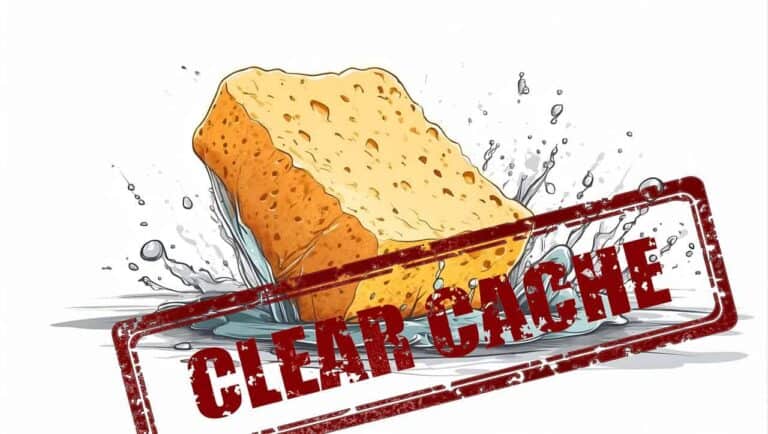Kinsta hosting review: why speed and support matter for your site.
WordPress sites fail visitors for only two reasons: they’re slow or they’re down. Kinsta focuses on both — managed platform performance and 24/7 expert support — so you spend less time firefighting and more time improving content and conversions.
Why this matters now. People click away fast. A slow site costs trust, and downtime costs revenue. If you want a host that treats performance as a core feature, not an add-on, Kinsta belongs on your shortlist. This review walks through what Kinsta actually gives you, how it compares on the things that matter, and how to decide if it’s the right fit for your project.
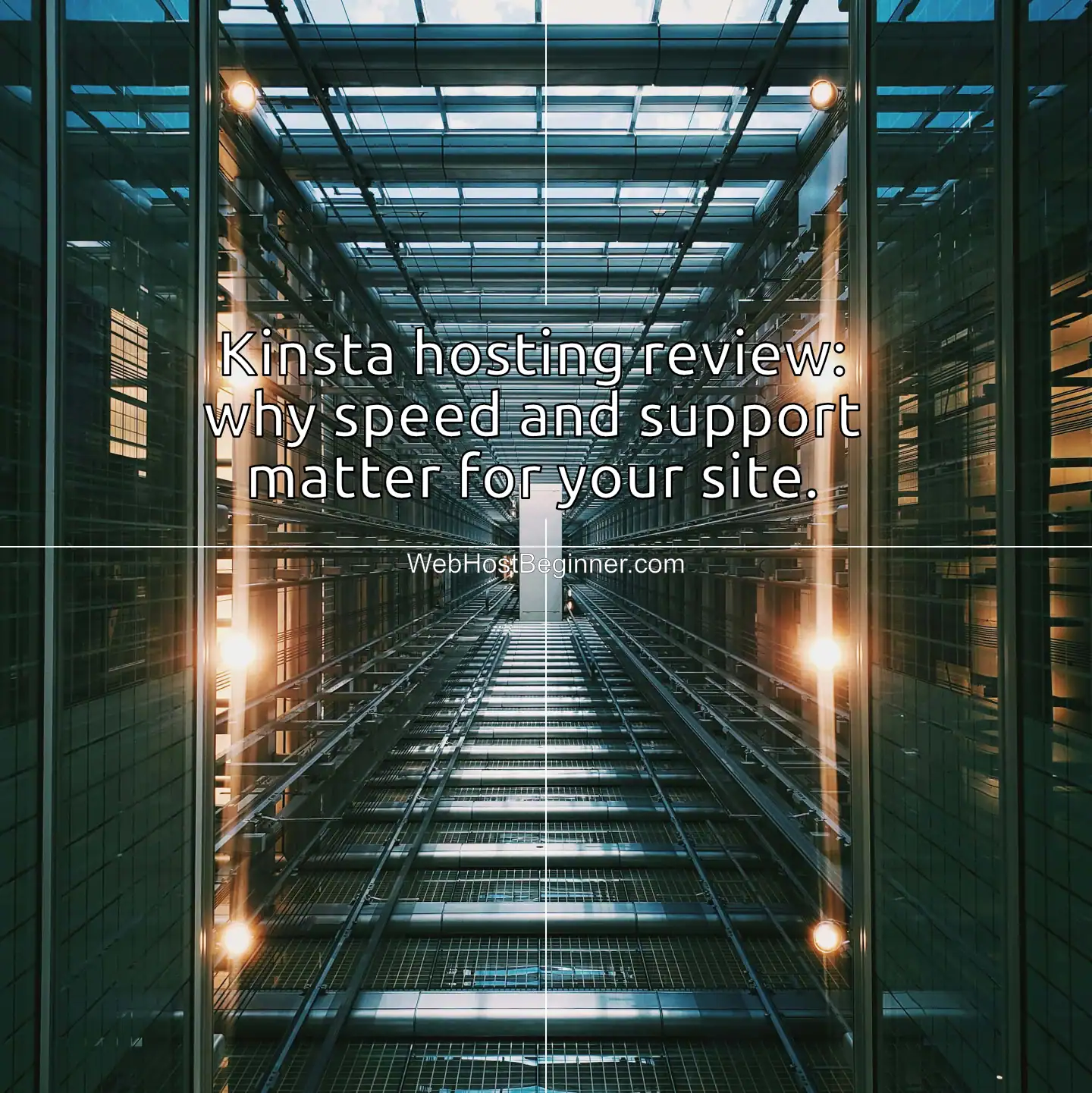
What this article covers
You’ll learn: how Kinsta approaches speed, what support looks like in practice, the features that affect everyday management, migration and setup, pricing trade-offs, and the practical checklist to choose hosting that keeps your site fast and reliable.
Quick takeaway
If your priority is hands-off speed and expert support built for WordPress, Kinsta is engineered for that purpose and worth evaluating against other managed hosts.
Why Kinsta: platform focus and managed service
Kinsta positions itself as a managed WordPress host built on Google Cloud Platform, focusing on performance, security, and operational simplicity. Managed hosting means Kinsta handles server maintenance, patching, and many operational tasks so you can focus on content, marketing, and product.
What managed means day-to-day. Backups, PHP updates, security patches, and performance tuning happen behind the scenes. You get a dashboard for control, but you’re not responsible for low-level server ops.
Why platform choice matters. Kinsta builds on a global cloud network which affects load times, reliability, and scalability. If your audience spans regions, a host with a global presence matters more than local servers.
Speed and performance: how Kinsta drives faster pages
Performance is the headline feature. Kinsta’s architecture — container-based, isolated resources per site, and use of modern PHP and caching — creates a predictable performance baseline under load.
Caching and CDN integration
Kinsta uses server-level caching and integrates with a global CDN to shorten the distance between your content and visitors. This reduces latency and improves stability.
PHP and infrastructure updates
Kinsta supports modern PHP versions and lets you switch versions per site. This flexibility improves speed and security without manual server upgrades.
Real-world performance
Faster time-to-first-byte and reduced render-blocking create smoother user experience. That boosts engagement and helps SEO visibility.
Handling traffic spikes
Containerized architecture and autoscaling reduce risk during campaigns or viral traffic. You don’t have to babysit servers when load increases suddenly.
Support and reliability: the human factor
Support is the other half of the equation. Fast hosting is worthless if you can’t reach someone when issues arise.
Expert support
Kinsta offers 24/7 support staffed by WordPress engineers. They help with plugin conflicts, troubleshooting, and site restores.
Uptime and SLA
Cloud-based infrastructure and proactive monitoring reduce downtime risk. When incidents occur, expert-driven responses keep recovery fast.
Why it matters daily
For teams without sysadmins, expert support lets developers focus on code and editors on content while the host ensures stability.
Features that matter in everyday use
Kinsta includes a package of features that make site management easier.
Staging environments
Safe testing areas let you validate updates before pushing live.
Backups and restore
Daily and on-demand backups make it easy to roll back quickly.
Site cloning and multisite support
Useful for agencies and developers managing multiple projects.
Site isolation and security
Containers and a WAF reduce cross-site risk and block common attacks.
Developer tools
SSH, WP-CLI, Git, and error logs make deployment and debugging smoother.
Analytics and monitoring
Track bandwidth, visits, and resource spikes without heavy plugins.
Migration and setup: getting your site to Kinsta
Migrations should be low-friction. Kinsta provides automated and expert-assisted options. Testing with staging ensures smoother cutovers.
Steps include: creating a backup, testing migration in staging, validating forms and checkout, and switching DNS with reduced TTL. Kinsta’s support team helps prevent downtime and errors.
Pricing and value: what you pay for and what you save
Managed hosting costs more than shared hosting, but the real measure is total cost of ownership.
Cost vs value
Downtime and slow speeds cost more than monthly hosting fees if your site drives leads or sales.
Sizing your plan
Kinsta tiers align with visits, storage, and scaling needs. Overprovision slightly to avoid constant plan upgrades.
Where you save
Less reliance on paid caching plugins, fewer staff hours on maintenance, and improved conversions thanks to speed.
How to choose hosting: practical checklist
- Confirm performance baseline: server-level caching + CDN.
- Verify support: 24/7, staffed by WordPress engineers.
- Test backup and restore speed.
- Check staging and developer tools.
- Assess traffic spike handling.
- Compare long-term cost including maintenance.
- Review security and isolation measures.
Use this checklist to weigh Kinsta against alternatives.
When Kinsta is the right fit — and when it may not be
Best fit
Agencies, ecommerce stores, publishers, and mission-critical sites where downtime or slowness costs money.
Not ideal
Hobby blogs with low traffic and minimal budget, or sites requiring highly custom server setups.
Real-world tips for making the most of Kinsta
- Use staging for every update.
- Audit slow plugins regularly.
- Enable CDN for global reach.
- Optimize images and formats.
- Use caching strategically for dynamic content.
Security and maintenance: what Kinsta handles
Kinsta automates infrastructure updates, DDoS detection, and isolation. Site owners should still manage plugin updates, passwords, and user roles.
Migrating from other managed hosts: what to watch for
Test cookie- or session-heavy sites carefully. Ecommerce checkouts and dynamic flows need validation during migration. Kinsta’s staging reduces risk.
Measuring success: metrics that matter
Track time to first byte, Largest Contentful Paint, blocking time, uptime, bounce rate, and conversions. Use both synthetic tests and real user monitoring.
Alternatives and comparison notes
Kinsta competes with other managed providers. Compare performance, support quality, developer tools, and total cost of ownership with objective benchmarks, not just marketing.
Final checklist before you buy hosting
- Test demo site speed.
- Confirm migration support.
- Validate backup and restore features.
- Sample support response times.
- Compare total long-term costs.
FAQs
What makes Kinsta different from cheap shared hosting?
Kinsta isolates each site, uses caching and CDN, and provides expert support. Shared hosting pools resources, leading to inconsistent performance.
Will moving to Kinsta make my site faster right away?
Usually yes, especially if your old host used outdated PHP or weak caching. Gains depend on your site setup, so test after migration.
How does Kinsta handle traffic spikes?
Cloud-based scaling and containerization reduce crash risk during spikes. Plan caching and scaling strategies for very large campaigns.
Is expert migration included or extra?
Most plans include at least one free migration. Complex sites may need paid expert migration to avoid downtime.
Can I use Kinsta for ecommerce sites?
Yes. Many WooCommerce and WordPress shops perform well with Kinsta’s caching and scaling. Always test checkout in staging first.
What developer tools are available?
SSH, WP-CLI, Git integration, and logs are included. These speed up development and troubleshooting.
How do I choose between Kinsta and other managed hosts?
Focus on real metrics: site speed, uptime, support quality, and value. Use the checklist in this article to compare objectively.
If uptime, speed, and expert support matter to your site, evaluate Kinsta’s managed WordPress plans now and pick the level that fits your traffic and growth goals.
References
Kinsta, product documentation and help center.
Google PageSpeed Insights, performance testing tools.
WordPress.org, hosting recommendations and best practice