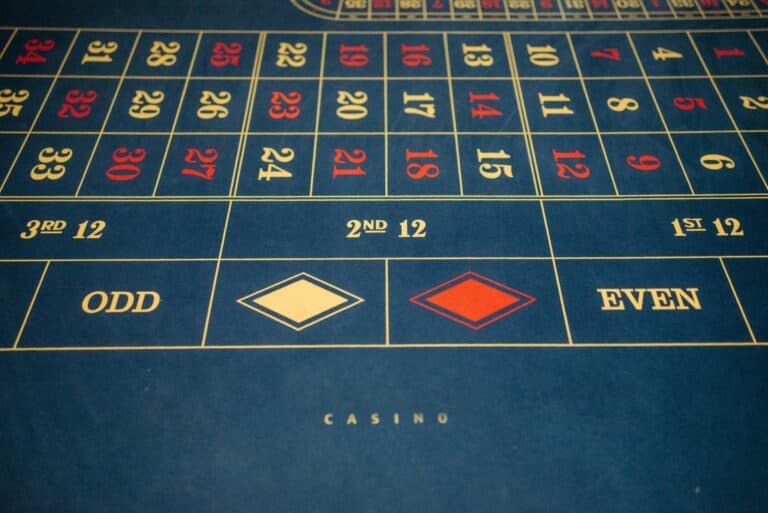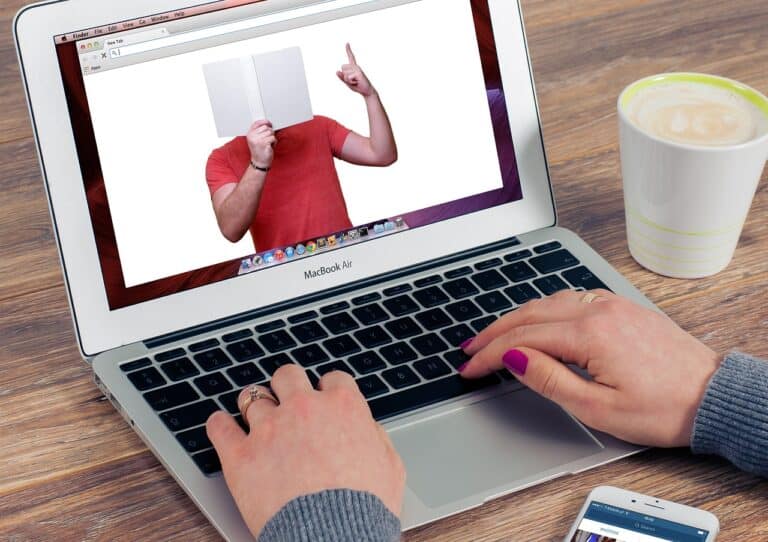The 7 Most Common WordPress Hosting Problems
Few things are more frustrating than a broken website. For WordPress users, the problem often traces back to the hosting environment.
From a slow site to a server that won’t respond, these issues can feel overwhelming, especially if you’re not a developer. But don’t panic. Most common WordPress hosting problems have straightforward solutions. This guide will walk you through seven of the most frequent issues, explain what causes them, and give you clear, actionable steps to fix them.
1. The White Screen of Death (WSOD)
The White Screen of Death is one of the most feared sights for a WordPress user. It’s when your site’s front end and/or back end suddenly goes completely blank, showing nothing but a white screen.
What Causes It
The most common cause of the WSOD is a PHP error. This often happens after you install a new plugin, update an existing one, or change a theme. The error exhausts your site’s memory limit, causing the server to stop rendering the page.
How to Fix It
- Disable Plugins: Since plugins are the most likely culprit, the first step is to disable them. If you can still access your dashboard, go to Plugins and deactivate them one by one. If you can’t access your dashboard, you’ll need to use an FTP client to access your site’s files. Go to the
wp-contentfolder and rename thepluginsfolder to something likeplugins_old. This will deactivate all plugins. If your site comes back, you’ll know a plugin was the issue. - Increase PHP Memory Limit: If disabling plugins doesn’t work, you may need to increase your PHP memory limit. In your host’s file manager or via FTP, find the
wp-config.phpfile in your site’s root directory. Add this line of code:define('WP_MEMORY_LIMIT', '256M');. A good host’s support team can also do this for you. - Enable Debug Mode: If the white screen persists, you can enable debug mode to get more information about the error. In the same
wp-config.phpfile, changedefine('WP_DEBUG', false);todefine('WP_DEBUG', true);. This will display the error message on your site, which can help you pinpoint the exact cause.
2. Your Site Is Incredibly Slow
A slow website is a common complaint, and it’s a major problem. Slow sites frustrate users, lead to higher bounce rates, and can negatively impact your search engine rankings.
What Causes It
Several factors can cause a slow site: a poor-quality host, unoptimized images, a bloated theme, too many plugins, or a lack of caching.
How to Fix It
- Optimize Images: This is one of the easiest and most effective ways to speed up your site. Use an image optimization plugin to compress your images without a loss in quality. You should also resize images before you upload them.
- Use a Caching Plugin: A good caching plugin, like WP Rocket or LiteSpeed Cache, saves a static version of your site so the server doesn’t have to rebuild it every time someone visits. This dramatically reduces load times.
- Check Your Host: If your site is still slow, the problem may be your host. A cheap, shared hosting plan might not have the resources to handle your site’s traffic. Check with your host about their server specs and consider upgrading to a more powerful plan.
- Limit Plugins: Every plugin adds code to your site. Deactivate any plugins you don’t use, and look for lightweight alternatives.
- Use a CDN: A Content Delivery Network caches your site’s content on servers around the world, serving it to visitors from the closest server, which reduces latency and improves load times.
3. 503 Service Unavailable Error
A 503 error means your server is temporarily unable to handle a request. It’s less common than a 500 error but can be just as frustrating.
What Causes It
A 503 error is often caused by a temporary spike in traffic, a faulty theme or plugin, or a server that is under maintenance. The error is designed to tell a browser to try again later.
How to Fix It
- Check Your Host’s Status Page: The first thing you should do is check your host’s status page. If they’re performing maintenance or having a server issue, you’ll find information there.
- Deactivate Plugins and Themes: As with the WSOD, a bad plugin or theme is a common cause. Use an FTP client to rename your
pluginsandthemesfolders to force a deactivation. - Contact Support: If the error persists and your host’s status page doesn’t show any issues, contact their support team. They can check your server’s error logs to get more information about the cause of the problem.
4. Internal Server Error (500 Error)
A 500 error is a generic catch-all for a problem that the server can’t specifically identify. It’s usually an issue with the server itself, rather than a problem with your website’s code.
What Causes It
A 500 error is often caused by a corrupt .htaccess file, a PHP memory limit issue, or a problem with a plugin or theme.
How to Fix It
- Check the
.htaccessFile: The most common cause of a 500 error is a corrupt.htaccessfile. Using an FTP client, navigate to your site’s root directory and find the.htaccessfile. Rename it to something likehtaccess_old. If your site comes back, you’ll need to generate a new.htaccessfile by going to your WordPress dashboard, navigating to Settings -> Permalinks, and clicking Save Changes. - Increase PHP Memory Limit: As with the WSOD, a PHP memory limit issue can cause a 500 error. You can fix this by increasing your memory limit in the
wp-config.phpfile. - Check for Plugin and Theme Conflicts: A new plugin or a recent update can cause a 500 error. Disable all your plugins and reactivate them one by one to see which one is causing the issue.
5. Exceeding Your Resource Limits
Many shared hosting plans come with resource limits on things like CPU usage, RAM, and bandwidth. If your site gets a sudden spike in traffic, it can exceed these limits, causing it to slow down or even go offline.
What Causes It
A viral blog post, a mention on social media, or a successful marketing campaign can cause a sudden spike in traffic. If your hosting plan is not designed to handle these surges, it can lead to a resource limit error.
How to Fix It
- Upgrade Your Plan: The simplest solution is to upgrade your hosting plan. A VPS or a managed WordPress hosting plan will give you more dedicated resources.
- Optimize Your Site: If upgrading isn’t an option, you can optimize your site to use fewer resources. Compress images, use a caching plugin, and use a CDN to offload some of the resource usage.
- Talk to Your Host: A good host will have a clear understanding of your resource usage and can give you advice on how to optimize your site or recommend a plan that fits your needs.
6. Connection Timed Out Error
A connection timed out error means that your browser was unable to connect to your server within a certain amount of time. This is often an indication that your server is either slow, overloaded, or simply not responding.
What Causes It
This error can be caused by a variety of issues, including a poor-quality host, a high number of requests to your server, or a firewall blocking a request.
How to Fix It
- Check Server Status: The first step is to check your host’s server status page to see if they’re having any issues.
- Disable Plugins: A faulty plugin can cause a connection timed out error by creating too many requests to your server. Disable your plugins to see if the issue is resolved.
- Clear Your DNS Cache: If the issue is on your end, it could be a DNS issue. You can try clearing your computer’s DNS cache to see if that resolves the problem.
- Contact Support: If the error persists, it’s likely a server-side issue. Contact your host’s support team and provide them with as much information as you can about the error.
7. Your Site Was Hacked
A hacked website is a nightmare for any site owner. A hacked site can be used to send out spam, steal data, or redirect visitors to malicious sites.
What Causes It
Most hacked websites are a result of a weak password, a vulnerable plugin or theme, or a host with poor security.
How to Fix It
- Scan Your Site: The first thing you should do is use a security plugin or a service to scan your site for malware and other malicious code.
- Restore from a Backup: A good host will provide automatic daily backups. If your site was hacked, the simplest and fastest solution is to restore it from a backup you know is clean.
- Change Passwords: Change your WordPress password, your hosting account password, and your FTP password. Make sure they are strong and unique.
- Update Everything: Update your WordPress core, themes, and all your plugins to the latest version. Most vulnerabilities are found in outdated software.
- Contact Your Host: Contact your host’s support team immediately. They can help you identify the source of the attack and provide guidance on how to secure your site. Some managed hosts will even clean your site for you as part of their service.
Final Takeaway
While website problems are inevitable, they don’t have to be a disaster. By understanding the most common WordPress hosting problems and knowing the steps to fix them, you can troubleshoot issues quickly and get your site back online. Investing in a quality web host with a reliable support team and robust security features is the best way to prevent these problems from happening in the first place.
Frequently Asked Questions
What is the most common cause of a slow website?
The most common cause of a slow website is a lack of optimization, particularly with images. Large, unoptimized images can dramatically increase your page load times and slow down your site.
Can a slow host impact my SEO?
Yes, a slow host can negatively impact your SEO. Google uses page speed as a ranking factor, and a slow site can lead to a poor user experience, which can result in a lower ranking in search results.
What is the first thing I should do when my site goes down?
The first thing you should do is check with your host. Go to their official status page to see if there are any reported server issues or scheduled maintenance. This can save you a lot of time troubleshooting your own site.
How can I prevent my site from getting hacked?
The best way to prevent your site from getting hacked is to use strong, unique passwords, keep your WordPress core, themes, and plugins up-to-date, and choose a host with robust security features like a firewall and automatic malware scanning.
What is the difference between a 500 and a 503 error?
A 500 error is a generic server error that means something went wrong, but the server can’t be more specific. A 503 error is a temporary server error that means the server is unavailable, often due to maintenance or a temporary overload.
Is it okay to use a free hosting service?
No, it is not okay to use a free hosting service for a serious website. Free hosting is often unreliable, slow, and comes with many security risks. A professional website requires a paid and reliable host.
Should I pay extra for a CDN?
Many reputable hosts include a CDN (Content Delivery Network) on their plans for free. A CDN is a must-have for any website that wants to be fast, especially if you have a global audience.