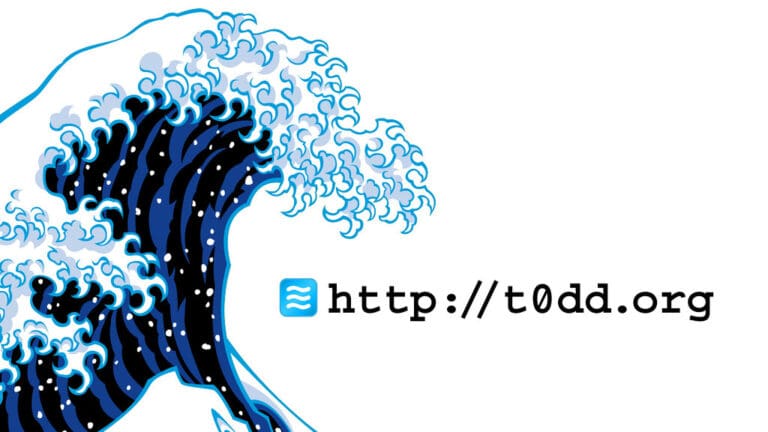A Beginner’s Guide to Server Management on a VPS
The leap from shared hosting to a VPS feels empowering—but also intimidating.
Suddenly, you’re not just managing a WordPress dashboard or a cPanel account. You’re responsible for an entire server, complete with operating system, networking, firewall rules, and performance tuning. The good news: you don’t need to be a systems administrator to run a VPS effectively. With the right foundation, you can secure, optimize, and scale your server confidently. This guide walks you through everything you need to know as a beginner to VPS server management.
Why Choose a VPS?
Shared hosting works fine until your site grows. On shared plans, resources like CPU, RAM, and disk I/O are pooled with hundreds of other customers. If one site spikes in usage, others suffer. A VPS (Virtual Private Server) gives you:
- Dedicated resources: A slice of CPU and memory reserved only for your sites.
- Custom control: Ability to install software, tweak configs, and optimize beyond shared hosting limits.
- Better scalability: Easily add resources as traffic grows.
- Stronger isolation: Security risks are reduced compared to crowded shared environments.
The tradeoff is responsibility. On a VPS, you manage the OS, packages, security, and backups—or you pay your host or a managed provider to do it for you.
Step 1: Pick the Right VPS Hosting Provider
Not all VPS providers are created equal. Key factors to compare:
Performance
- Look for SSD or NVMe storage.
- Check if the provider uses modern CPUs (AMD EPYC, Intel Xeon).
- Verify network bandwidth limits.
Management Level
- Unmanaged VPS: You configure everything (ideal for developers comfortable with Linux).
- Managed VPS: Provider handles OS updates, security patches, monitoring, and support (best for beginners).
Support
- 24/7 ticket and live chat support is valuable.
- Look for documentation and a knowledge base to guide you through common tasks.
Pricing
- Expect to pay more than shared hosting but less than a dedicated server.
- Transparent billing is key—watch for overage fees on bandwidth.
Popular providers include DigitalOcean, Linode, Vultr, Kamatera, and managed providers like Cloudways, Liquid Web, and KnownHost.
Step 2: Choose Your Operating System
Most VPS plans let you choose the OS. Beginners should consider:
- Ubuntu: User-friendly, widely documented, large community.
- Debian: Stable, secure, slightly more conservative updates.
- CentOS Stream / AlmaLinux / Rocky Linux: Popular for enterprise hosting.
- Windows Server: Needed only if you run .NET applications or Windows-only software.
Ubuntu is the go-to for beginners. It strikes a balance between ease of use and up-to-date packages.
Step 3: Secure Your VPS Immediately
A fresh VPS is like a house with open doors. Before deploying websites, lock it down.
Update the System
sudo apt update && sudo apt upgrade -y
This ensures all packages and security patches are current.
Create a New User
Running everything as root is dangerous.
adduser yourusername
usermod -aG sudo yourusername
Use SSH Keys, Not Passwords
Generate a key pair on your local machine and copy the public key to your VPS. This eliminates brute-force password attacks.
ssh-keygen -t rsa -b 4096
ssh-copy-id yourusername@server_ip
Configure the Firewall
Use UFW (Uncomplicated Firewall) to restrict open ports.
sudo ufw allow OpenSSH
sudo ufw enable
sudo ufw status
Install Fail2Ban
Blocks IPs after multiple failed login attempts.
Disable Root Login
Edit /etc/ssh/sshd_config and set PermitRootLogin no. Restart SSH to apply.
Security is not optional—hackers constantly scan for vulnerable servers.
Step 4: Set Up Your Web Stack
Now that your server is safe, it’s time to install the software stack. Common options:
LAMP Stack (Linux, Apache, MySQL, PHP)
- Reliable and widely supported.
- Apache is versatile but heavier under load.
LEMP Stack (Linux, Nginx, MySQL/MariaDB, PHP)
- Nginx handles concurrent traffic more efficiently.
- Preferred for performance-focused sites.
Alternatives
- LiteSpeed: Drop-in replacement for Apache, commercial but fast.
- Node.js / Python stacks: For custom applications.
For WordPress or most PHP apps, LEMP with Nginx + PHP-FPM is a strong starting point.
Step 5: Optimize Database and PHP
Database
- Use MariaDB or MySQL 8 for stability.
- Secure it with
mysql_secure_installation. - Optimize buffers (
innodb_buffer_pool_size) to match available memory.
PHP
- Install PHP-FPM for process management.
- Enable OPcache for faster script execution.
- Keep extensions minimal to reduce attack surface and memory use.
Step 6: Enable HTTPS with SSL
Never run sites without HTTPS. You can:
- Use Let’s Encrypt (free).
- Or purchase a commercial SSL if you need warranty coverage.
Install Certbot:
sudo apt install certbot python3-certbot-nginx
sudo certbot --nginx -d example.com -d www.example.com
Auto-renewals keep certificates valid without manual effort.
Step 7: Monitor and Maintain Your Server
VPS management doesn’t stop at setup. Regular maintenance prevents downtime.
Monitoring Tools
- htop or
topfor live CPU and RAM usage. - df -h for disk space checks.
- vnstat for bandwidth usage.
- Netdata or Grafana + Prometheus for deeper metrics.
Updates
Run system updates weekly. Managed hosts often do this automatically.
Backups
- Enable provider-level snapshots if available.
- Run daily offsite backups with
rsyncor services like R1Soft, Acronis, or JetBackup.
Logs
Check /var/log/ regularly for errors in Nginx, Apache, or MySQL.
Step 8: Scale Your VPS as You Grow
Traffic will increase if you succeed. Plan for scaling:
- Vertical scaling: Add more CPU, RAM, or disk. Simple but limited.
- Horizontal scaling: Add multiple servers behind a load balancer. More complex but highly scalable.
- CDN integration: Offload static assets to Cloudflare, BunnyCDN, or similar providers.
- Caching layers: Varnish, Redis, or Memcached reduce load on the database.
Scaling decisions should be based on monitoring data, not guesswork.
Common Mistakes Beginners Make
- Running everything as root.
- Ignoring updates until a site breaks.
- Forgetting backups.
- Installing every plugin or module available.
- Leaving unused ports open.
- Assuming the VPS is “set and forget.”
Final Takeaway
Managing a VPS is not beyond the reach of beginners. Start with security basics, install a web stack, optimize PHP and databases, and set up reliable backups. With monitoring in place, you’ll catch issues before they become outages. Over time, you’ll gain confidence and the flexibility of a VPS will outweigh its learning curve.
Frequently Asked Questions
Do I need Linux knowledge to run a VPS?
Basic Linux knowledge helps, but you can follow tutorials to get started. Managed VPS providers handle most tasks for you.
How much RAM do I need for WordPress on a VPS?
1 GB can run a small WordPress site, but 2–4 GB is better for performance, especially with WooCommerce or multiple sites.
Should I choose managed or unmanaged VPS hosting?
If you’re new and don’t want to handle patches and monitoring, go managed. If you want control and lower costs, unmanaged works.
How do I back up my VPS?
Use provider snapshots and configure daily offsite backups with tools like rsync or JetBackup. Always store backups on separate hardware.
Can I run multiple sites on one VPS?
Yes. Configure virtual hosts in Apache or server blocks in Nginx. Just make sure you have enough resources and isolate databases for clarity.
Is a VPS secure by default?
No. You must update, configure firewalls, disable root login, and use SSH keys to secure it properly.
References
- Ubuntu Server Documentation
- Nginx Admin Guide
- MariaDB Knowledge Base
- Certbot Documentation
- DigitalOcean Tutorials
Links
- https://ubuntu.com/server/docs
- https://nginx.org/en/docs/
- https://mariadb.com/kb/en/
- https://certbot.eff.org/
- https://www.digitalocean.com/community/tutorials
[Beginner VPS management guide: secure setup, web stacks, backups, scaling strategies, and monitoring to run WordPress or apps with confidence.]